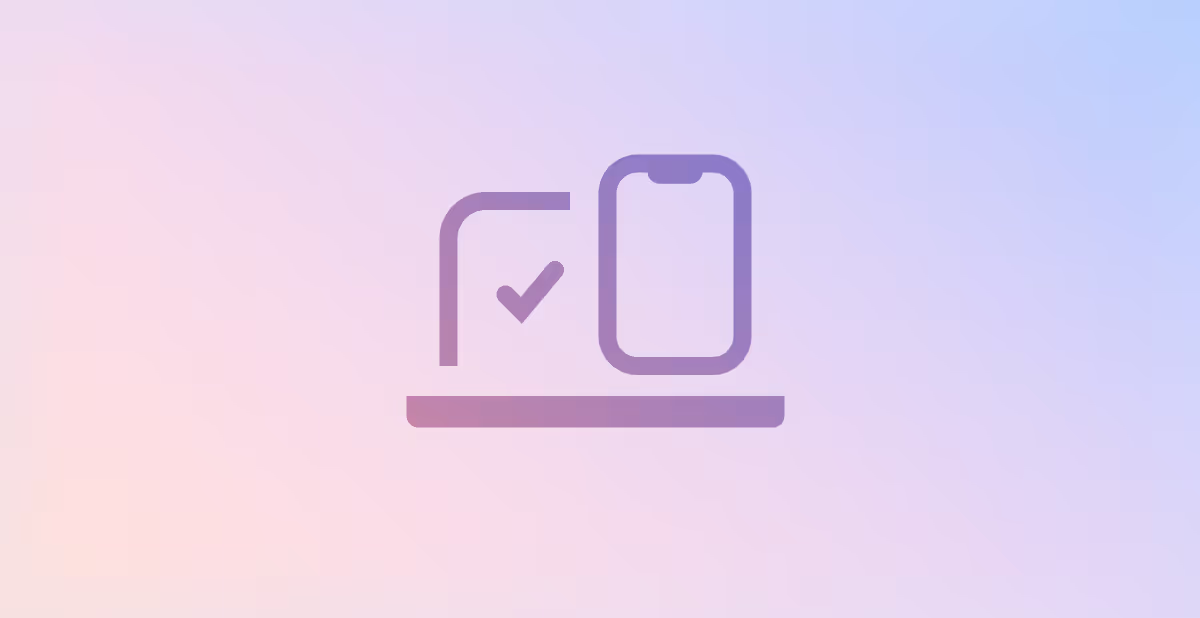Secure and manage Office 365 with PowerShell – the CIS approach
PowerShell Office 365 security through CIS approach? Here are the best Office 365 PowerShell commands to secure your organisation.
Cybersecurity
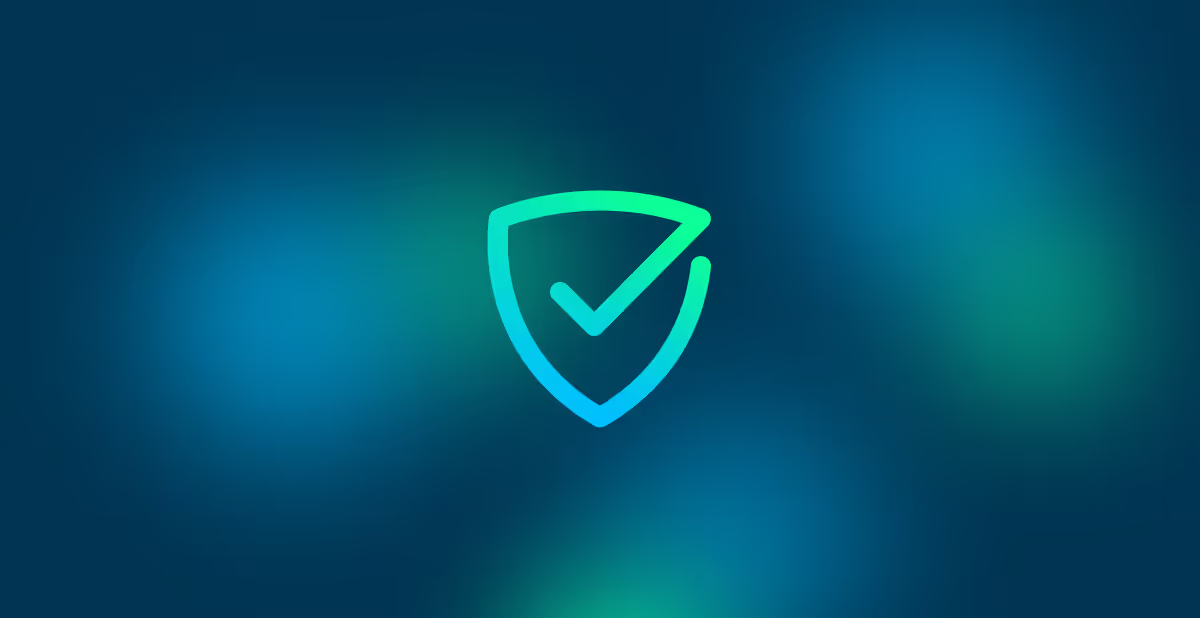
Part 1: auth controls
Office 365 is central to your business needs and business continuity. However, it exposes a large (maybe even the largest) risk surface in your organisation. It is, therefore, crucial to secure it enough to mitigate this ever-present and continuous risk but keep it open enough to ensure as fluid a business as possible.
Getting this balance right is difficult, and it can be hard to know where to start. Adopting a common security standard can be a great place. After that, it is a matter of adjusting the standard to suit your needs and rolling it quickly and effectively. Through this series of articles, we will explore some basic PowerShell commands for Office 365 security. First, let us begin from scratch.
Understanding CIS Cloud Security Controls
The CIS Controls were built by a community of IT experts at the Center for Internet Security, leveraging their first-hand experience defending against advanced cyber-attacks. The CIS Controls are a prescriptive set of thorough defensive best practices that help organisations mitigate some of the most harmful cyber-attacks and support multi-framework compliance. The CIS Controls provide a blueprint and a clear pathway for organisations to initiate and continue working strategically towards their unique security journey.
Why CIS Security Controls?
The CIS standard is a great place to start. Not only are they a recognised and sensible framework, but they have an Office 365 benchmark document to help you get there quickly. It is broken down into two sets of control levels, L1 and L2, with the recommendation that you apply L1 controls first. The document lists each control along with reasoning, audit and remediation steps. The steps are manual for the most part; however, Octiga is all about automation, so I will show you how each control can be scripted in PowerShell. Scripting in this way allows for consistent checking and remediation.
Office 365 CIS L1 Controls
Here we will cover many of the essential controls. Not every control is listed here either because we do not deem it critical or because there is no way to automate
We are going to cover the CIS controls over a multi-part blog. Here we start with Authentication and Authorisation Controls.
1.1. Turn off Password Expiry
Reason: Passwords that expire force employees to create weak, reused orwritten-down passwords in an attempt to remember the new password
Check:
Remediate:
1.2. Enable Modern Authentication for SharePoint
Reason: Allow only secure and up to date security authentication protocol
Check:
Remediate:
1.3. Enable Modern Authentication for Skype/Teams
Reason: Allow only secure and up to date security authentication protocol
Check:
Remediate:
1.4. Enable Modern Authentication at Org level
Reason: Modern Auth Support Multi-Factor and 2 Factor Authentication as part of the OAuth2 framework. Tenants created before 2017 may not have this turned on
Check:
Remediate:
1.5. Enforce Multi-Factor Authentication (MFA) for all Admins
Reason: A breached admin account can lead to untold damage to your Office 365environment and business. It can besafer to enforce this as a rule rather than enabling MFA for administrative accounts in an ad-hoc manner. If your organisation has an Azure AD premium P2 licence (comes with Office 365 Business Premium by default), then you can create this conditional access policy
Check:
Remediate:
Conclusion
We hope that these commands provided you with some guidance on automating the CIS Controls. Stay tuned for the next part of this series! Octiga understands that it is cumbersome to use PowerShell for Office 365 security for all your clients over and over every single day, so we have built a solution around it that will do the laborious task for you within seconds.
Octiga applies and monitors all these security controls for multiple tenants through our Office 365 security suite. We also offer one-click SaaS onboarding, instant security posture automation & deployment, ready-to-use best-practice templates and wizards, legacy breach detection, threat anomaly visibility and remediation, all on a single universal dashboard. As a result, you can rapidly prioritise work and implement corporate-wide security within seconds!
Drop us a line to understand how Octiga can help your unique business needs through Office 365 Security automation.
Subscribe for updates
Curated information for MSPs